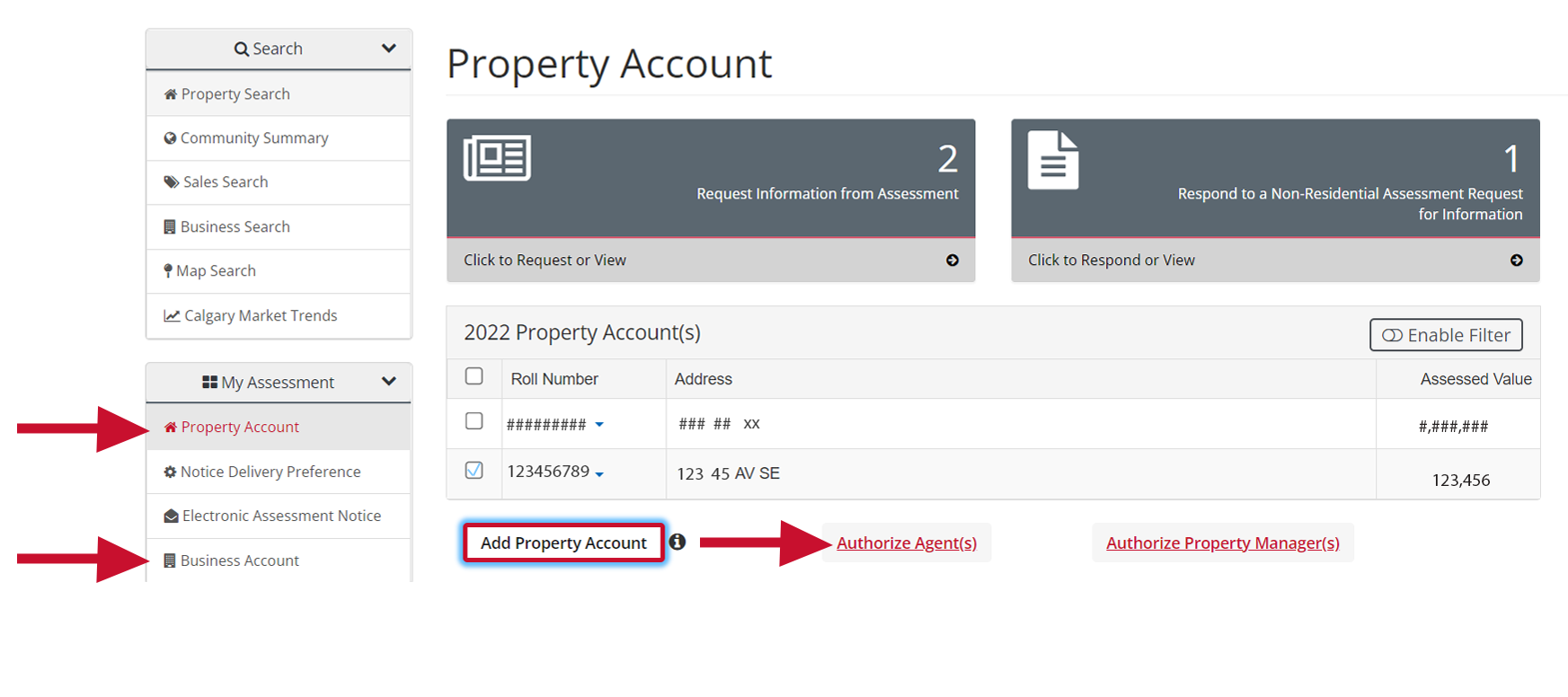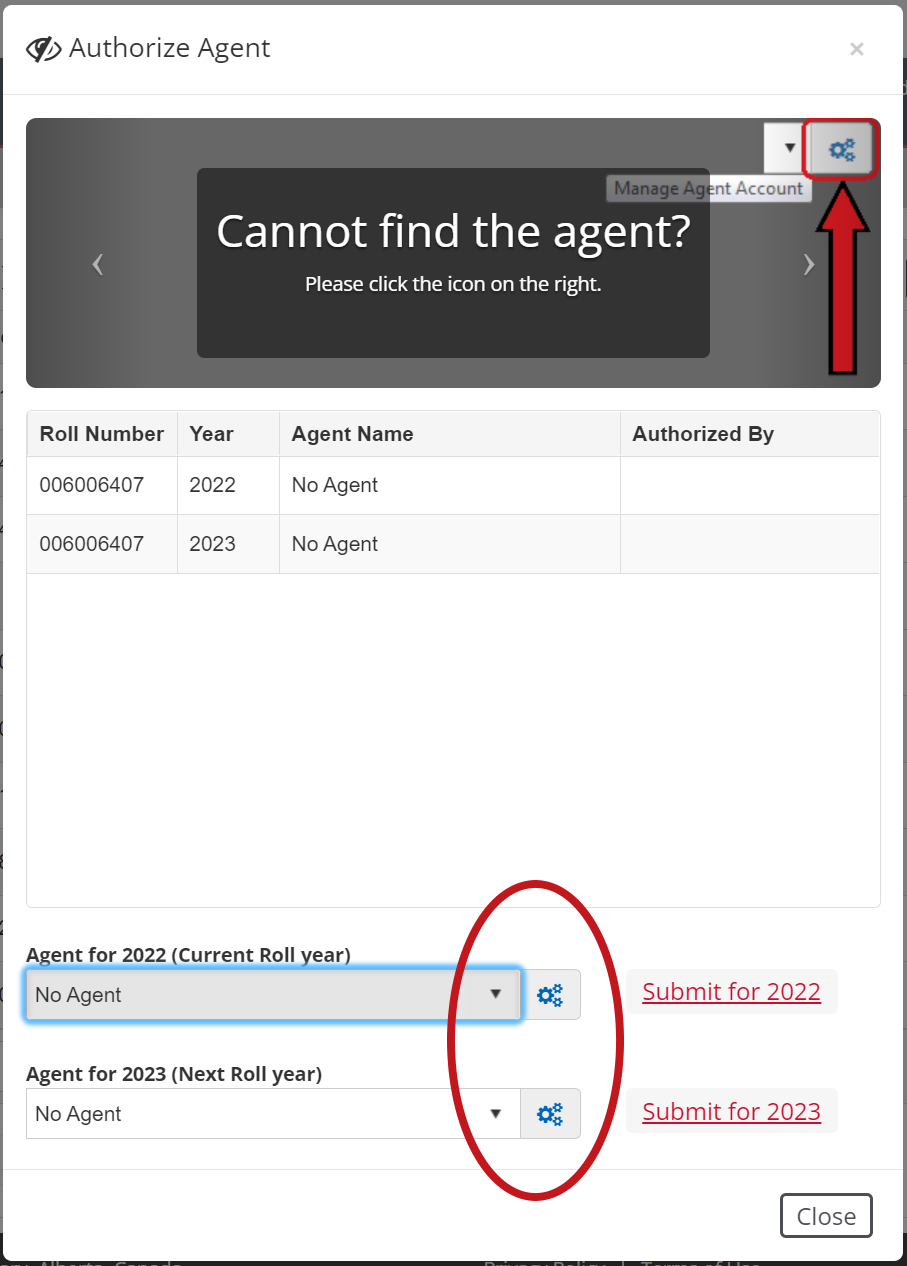Authorize an agent
If you'd like someone to view, discuss, or act on your behalf regarding your property assessment information, you'll need to authorize them. Just complete the "Authorize an Agent" form on myTax. This authorization needs to be done each year for each property roll number.
If you have questions or need help, call us at 403-268-2888.

How to add or remove authorization
Authorizing an agent must be completed through myTax. Before you get started you’ll need:
- Your current year’s assessment notice’s access code. If you have lost or can’t find it, request a new access code.
- Your agent’s myID username to proceed with the authorization process.
Step 1
Sign in
Step 1
Sign in
Sign in to myTax using the Secure Access option.
If you don't have a login, create an account.